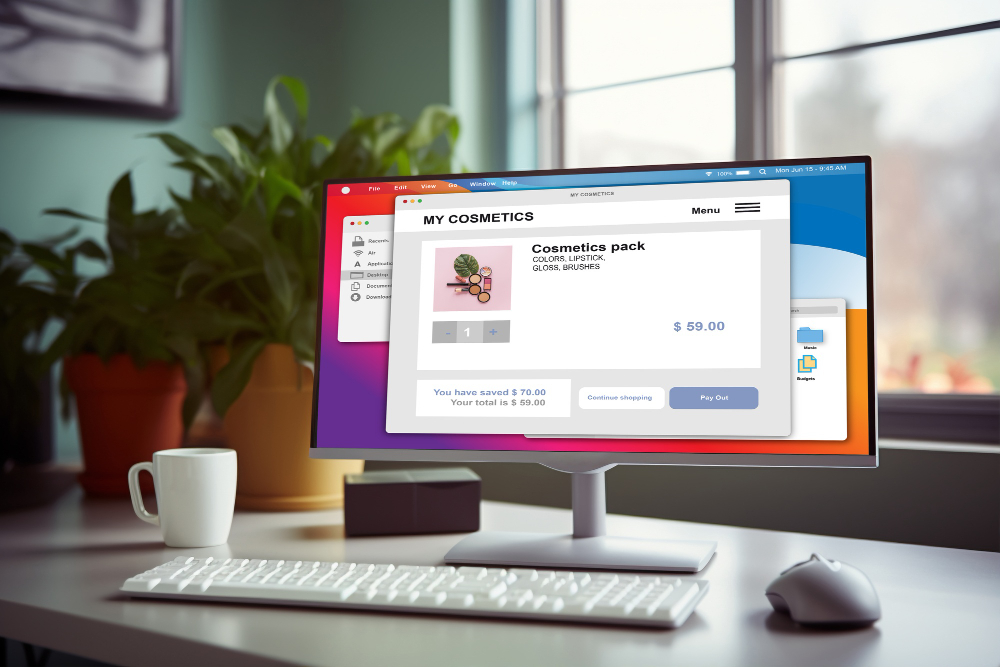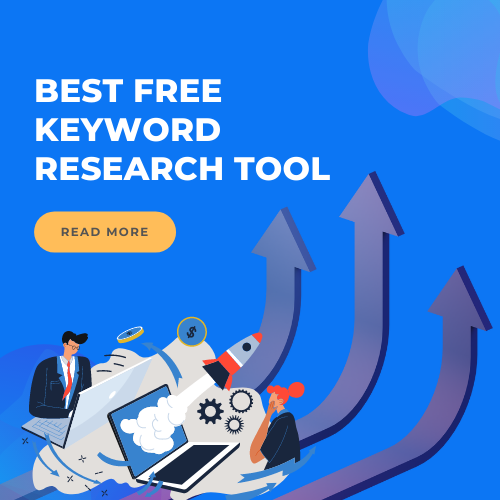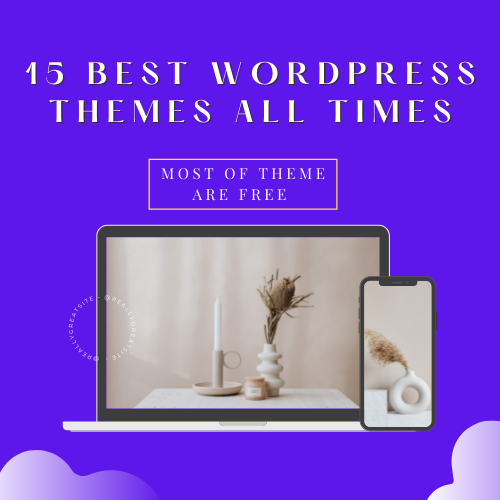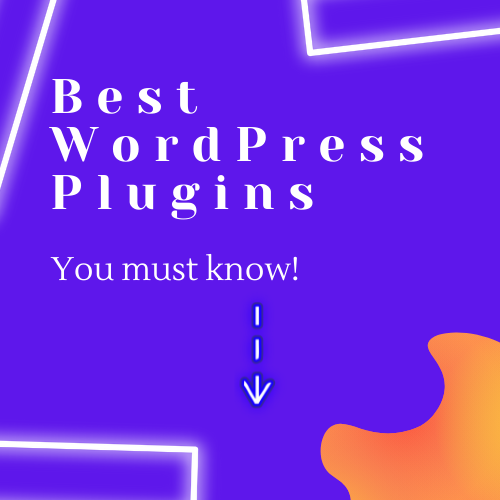Learn how to efficiently share a draft WordPress post/page with collaborators using the Post Preview plugin. Simplify your workflow and enhance collaboration effortlessly.
Are you part of a collaborative team working on WordPress projects? Or perhaps you’re a solo blogger seeking feedback before publishing your content?
Sharing drafts of WordPress posts or pages efficiently is crucial for collaboration and feedback collection. Fortunately, with the right tools and methods, this process can be streamlined and hassle-free.
One such tool that can significantly enhance your workflow is the Post Preview plugin. In this article, we’ll explore how to effectively utilize this plugin to share draft WordPress content.
Table of Contents
How to Share a Draft WordPress Post/Page
Understanding the Post Preview Plugin
The Post Preview plugin is designed to simplify the process of sharing draft content on WordPress. It allows users to generate a unique preview link for any unpublished post or page, which can then be shared with collaborators or stakeholders. This link enables others to view the draft content exactly as it will appear when published, without requiring them to log in to the WordPress dashboard.
Step-by-Step Guide to Sharing a Draft Using Post Preview Plugin
Follow these simple steps to share a draft WordPress post or page using the Post Preview plugin:
1. Install and Activate the Plugin
Firstly, you need to install the Post Preview plugin on your WordPress site. You can do this by navigating to the “Plugins” section in your WordPress dashboard, searching for “Post Preview,” and then clicking “Install Now” and “Activate.”
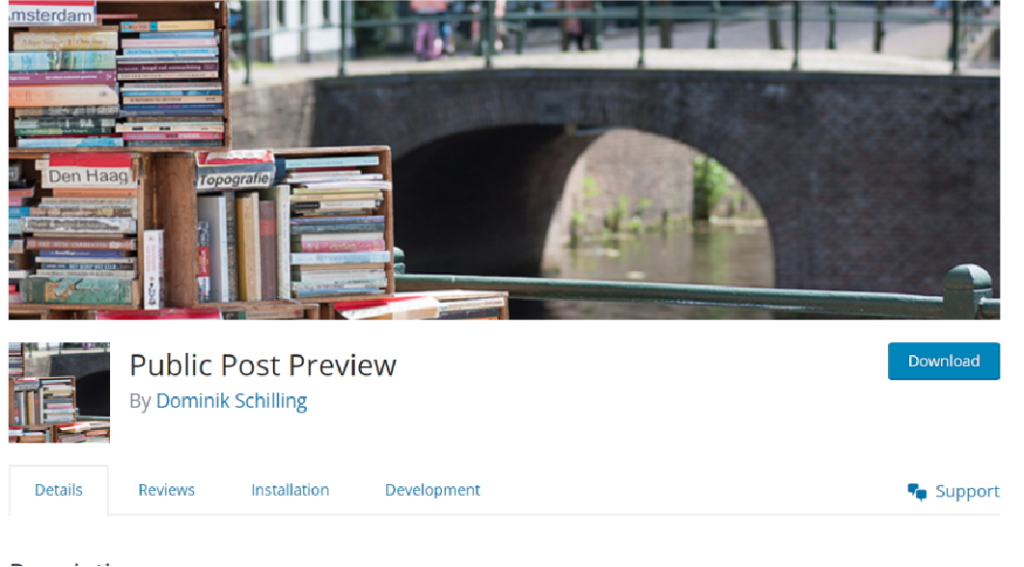
2. Create or Edit Your Draft
Next, either create a new draft post/page or edit an existing one. Draft your content as usual, making any necessary revisions and adjustments.
3. Generate the Preview Link
Once you’re satisfied with the draft, scroll down to the “Publish” meta box on the right-hand side of the post/page editor. Below the “Save Draft” button, you’ll find the “Generate Post Preview Link” option. Click on it to generate a unique preview link for your draft.
4. Copy the Preview Link
After clicking the “Generate Post Preview Link” button, a URL will be generated. Click on the URL to copy it to your clipboard.
5. Share the Link
Now, you can share the copied link with your collaborators or stakeholders via email, messaging apps, or any other communication channels you prefer. Recipients can simply click on the link to view the draft content in a browser window.
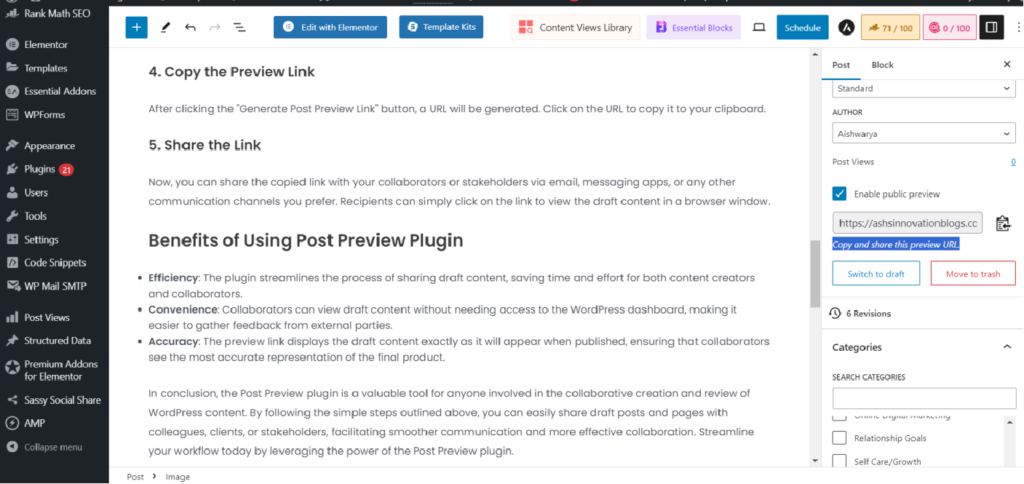
Benefits of Using Post Preview Plugin
- Efficiency: The plugin streamlines the process of sharing draft content, saving time and effort for both content creators and collaborators.
- Convenience: Collaborators can view draft content without needing access to the WordPress dashboard, making it easier to gather feedback from external parties.
- Accuracy: The preview link displays the draft content exactly as it will appear when published, ensuring that collaborators see the most accurate representation of the final product.
In conclusion, the Post Preview plugin is a valuable tool for anyone involved in the collaborative creation and review of WordPress content. By following the simple steps outlined above, you can easily share draft posts and pages with colleagues, clients, or stakeholders, facilitating smoother communication and more effective collaboration. Streamline your workflow today by leveraging the power of the Post Preview plugin.
Other Articles: