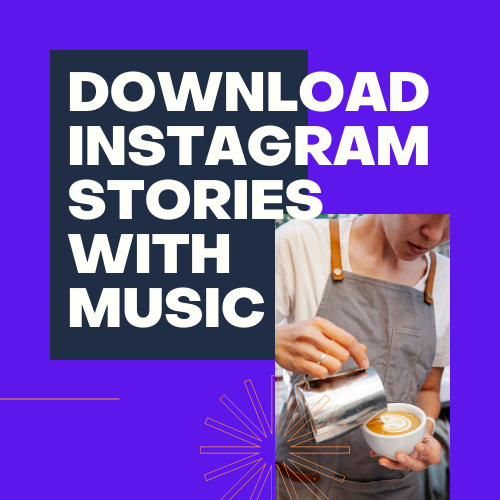
Table of Contents
Download Instagram Stories with Music in 2024
Here are ways to download Instagram stories with music. have you ever tried to download stories and realized it’s only downloading stories and not music.
Assume you’ve spent a lot of time and effort creating your Instagram Story, which includes a lot of stickers, GIFs, and music, and you now want to save and save it to your phone.
Instagram’s save video option allows users to store their stories into videos. When you go to download your Instagram Story, though, you’ll notice that it doesn’t include any music. This is due to the fact that Instagram does not allow users to download music-based stories.
So, can you store or download Instagram stories that include music? You may download or save an Instagram story with music using third-party websites and apps. All you have to do is follow a few simple steps and your Instagram Story with music will be saved to your phone’s gallery.
How to Use Music to Save Instagram Stories
Third-party tools such as Story Saver for Instagram, Video Down-loader for Instagram, and others can be used to save Instagram Stories. However, because these apps require unnecessary authorization from your phone, they can jeopardize your privacy.
Instead, we strongly advise you to use websites such as InstaServer, W3Toy, SaveFromNet, and others.
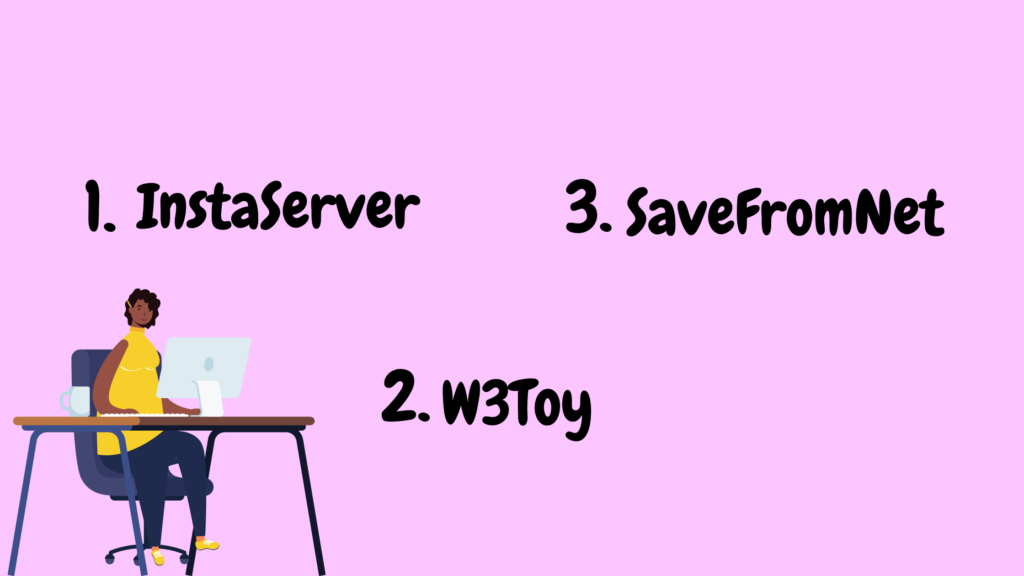
Download Instagram Stories with Music
Using applications, save an Instagram Story
There are a number of apps on the Play Store that make it simple to download and save Instagram stories with music. You can use InstaStories Viewer, Storiesize, SaveFromNet, and other similar applications.
- To begin, download and install the Story Saver for Instagram app on your smartphone.
- Log in to the app using your Instagram account.
- A list of stories will now appear.
- Simply tap to view any story you’d like to save.
- Now you’ll see a download icon, which you should tap.
This will save your Instagram story with music to your phone after it has been downloaded.
Use a service to save Instagram stories
There are numerous websites on the internet that may assist you in saving Instagram stories with music in a few simple steps. For this tutorial, we utilised InstaSaveOnline, but you could also use InsPorter, W3toys, SaveFromNet, and so forth.
- Open up your Instagram account.
- Take a screenshot of your story’s link (from three dots on the top right corner).
- Go to Instasaveonline.com in your browser.
- Copy the link and press the download button.
- Now press the play or download button one more.
We strongly advise you to use Google Chrome or another video-capable browser.
Conclusion
I hope this guide was helpful; now you can easily save Instagram stories with music. You must download or save your Instagram stories within 24 hours because these applications and websites are online-based services.
Apps for downloading stories
Instagram Story Saver is a free app that lets you save photographs and videos from your Instagram Stories to your device. This is a convenient way to save a duplicate of other people’s narrative content, allowing you to share and re-upload it.
The Story Saver for Instagram is a programme designed to supplement your use of the famous social media and photography app Instagram (IG). It can save most types of content material and allows you to repost it on your own timeline. The app will get the story content you need from friends, relatives, or influencers.
Hyper Tornado’s InstaSave – Download Instagram Video & Save Photos is a free and useful utility tool for mobile devices. You may save, download, and repost any video or photo you view on Instagram using this small software.
As far as everyone knows, you can’t download or repost photos on Instagram without using third-party programmes like this Instasave smartphone app. It’s simple to use and there’s no need to sign up to see what it has to offer.
How can I get tales to download?
- Click the download button after entering your Instagram account name.
- Choose a current storey or this page’s highlights.
- After that, select the “Save as” button to save the file to your computer, phone, or Mac.
How can I save Instagram stories to my computer?
Enter your Instagram username in the form on the StorySaver.net website to begin the next step.
Finally, you’ll see the username you entered’s most recent shared tales.
How can I save Instagram highlights to my computer?
The required Instagram account must be public in order to download Instagram highlights.
On the StorySaver.net website, type the username in the username field and click the Download! link.
The following step will generate a list of albums based on the highlights of the username you wish to download from. You’ll be able to see highlighted stories from each album once you choose one from the list. Simply click the link below the story to complete the download procedure.
How to Get Instagram Stories on Your iPhone
On your iPhone, you can only download Instagram stories using third-party down-loader apps or the Safari web browser. Downloading is only possible on iOS 13 or higher due to the features of your smartphone. Visit StorySaver.net and click on the download link to get started.
How can I get Instagram Stories on my Android phone?
By accessing StorySaver.net on your Android device, you may download your Instagram stories using the most stable online browser, Chrome. Simply follow the on-screen instructions to save the tales you want to save to your smartphone in a matter of seconds.
On a Windows or Mac laptop, how do you download stories?
The first step is to go to StorySaver.net using the most recent version of Google Chrome. Then, by following the instructions, you can download stories or highlights. VLC Player can be used to view video files that have been downloaded.
Do you keep a record of what you’ve downloaded?
No, we do not believe in the privacy of our users’ personal information. We maintain no records, not even in transactions!
Article You don’t want to miss out!
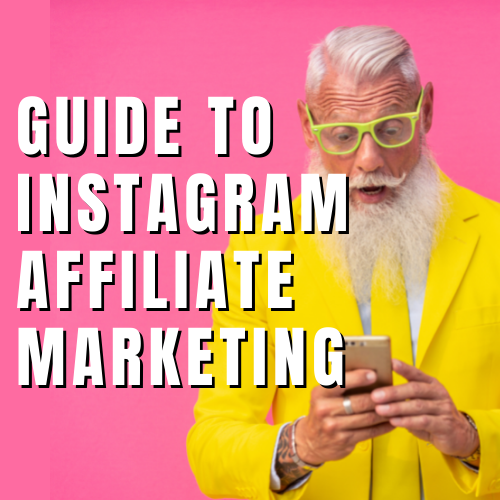
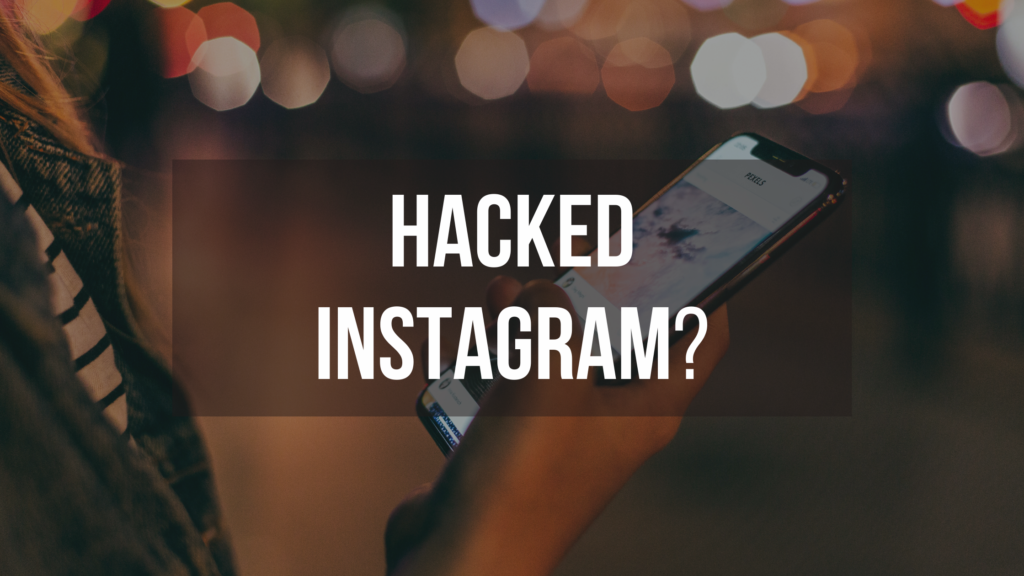

Very nice write-up. I definitely appreciate this site. Thanks!
Excellent write-up. I absolutely love this site. Keep writing!